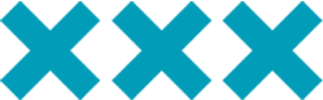How to access your Nottingham College E-ILP (Electronic Individual Learning Plan)
You can access the appropriate E‑ILP depending on your year of study from the links below:
- Access your Nottingham College E-ILP (Electronic Individual Learning Plan) for students in 2024/25
- Access your Nottingham College E-ILP (Electronic Individual Learning Plan) for students in 2023/24
How to login to your E-ILP
Not able to login to your E-ILP? You can reset your password through the Microsoft Password Reset Portal.
Depending on what type of device you access the E‑ILP system on the login process is slightly different. Please see the instructions below depending on what device you are using.
Mobile Version:
- Use the link above to access the E‑ILP system.
- Enter your Nottingham College ID number (this is the 6 digit number printed on your ID card or enrolment letter) e.g. 192218.
- Then enter your Nottingham College password. By default, (unless you have already logged in and changed this to something else), this is your date of birth, in the format ddmmyy, e.g. if you were born on 5th January, 1991 the password would be 050191.
Desktop Version:
- Use the link above to access the E‑ILP system.
- A pop up login box will appear. In the username field, type ‘student\’ and then your Nottingham College ID number (this is the 6 digit number printed on your ID card or enrolment letter) for example: ‘student\192218’
- Then enter your Nottingham College password. By default, (unless you have already logged in and changed this to something else), this is your date of birth, in the format ddmmyy e.g. if you were born https://www.nottinghamcollege.ac.uk/about-us/commercial-services/exam-services/exam-resultson 5th January, 1991 the password would be 050191
Accessing your timetable or exam results
After logging into your E‑ILP from the left navigation menu (or waffle on a mobile device):
- Select ‘My Timetable’. You will then see your upcoming classes.
- Select ‘My Exams’. You will then see your exam results – subject to the exam results release dates (you can view more info about exam results/dates by taking a look at our Exams info pages).